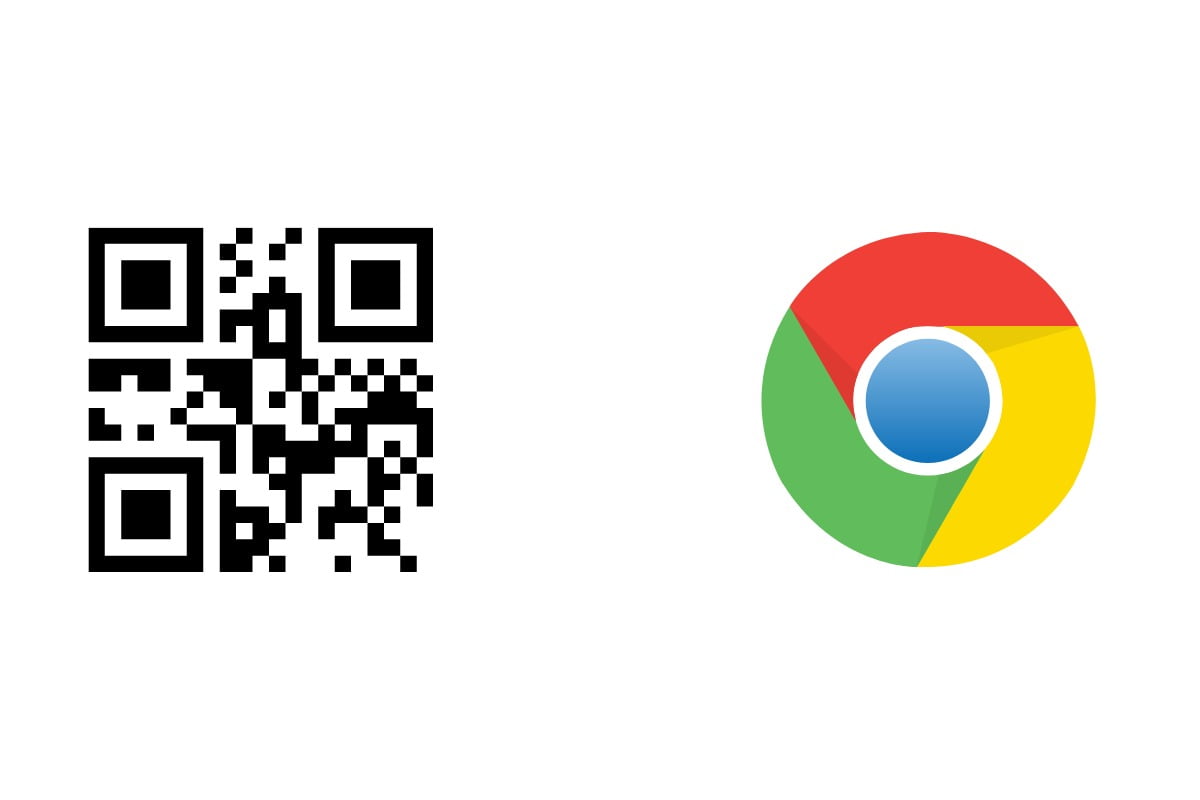QR codes have become one of the essential parts of our lives. From directing customers to a website to mirroring your WhatsApp on the web, QR codes have multiple applications that aid the users in daily tasks. One such application which comes in handy for users is that they can create QR codes for specific web pages on Google Chrome. You also get the option to share the specific QR codes with your friends and family. To know how to share the Google Chrome webpage with a QR code, follow the article to the end for a detailed guide.
Steps to Share QR Code on Desktop
To share the QR code of a specific webpage, open Chrome on your desktop. Once the web browser is opened, open the page that you want to share. Select the address bar from the top and click on the QR code icon that is listed on the right-hand corner of the browser. Simply copy the QR link or scan the QR code using your smartphone’s camera. Desktop users can alternatively create a QR code by right-clicking on the website and click on “create QR code for this page” from the menu option. Once the QR code is created, you will be able to share the code with your contacts without any hassle.
Steps to Share QR Code on Smartphone
To share the QR code of specific chrome webpages on your smartphone, open the Chrome browser on your smartphone and open the web page that you want to share. Click on the three-dot menu, which is located next to the toolbar option. Tap on share and select the QR code option. Once you have selected the QR code option, you can download the QR code image. The downloaded QR code can be scanned from another smartphone camera, or you can directly share the QR code with your contact.